 Notepad++ is first of those editors I promised to write about in first post of Scintilla series. It is rather multipurpose and hard to describe in single sweep. I’ll be brief on general functions and more thorough on really useful ones.
Notepad++ is first of those editors I promised to write about in first post of Scintilla series. It is rather multipurpose and hard to describe in single sweep. I’ll be brief on general functions and more thorough on really useful ones.
Notepad++ is aimed both at developers and regular users. It accomplishes this by pretty modular structure - while most text-related functions are handled by Scintilla core there is powerful plugin framework on top of it.
How can regular users benefit from using it?
- Tabbed interface while popularized by web browsers is also very fitting for working with text documents.
- Font size is easily and flexibly changed (Ctrl+mouse wheel scroll) to fit personal preferences (eyesight, screen resolution, etc).
- Integrated Light Explorer and Explorer/Favorites plugins removes the need to leave editor for finding and opening related files.
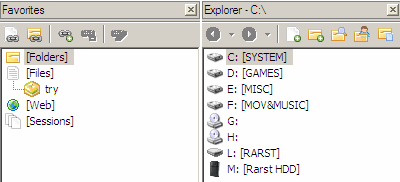
- Ability to work with columns of text (Shift+Alt+Select with mouse drag) may be rarely needed but not often found in text editors and at times is incredibly useful.
- Spell check (with Aspell that must be installed separately) and word auto-completion (Ctrl+Shift+Space) make experience closer to that of word processing level applications.
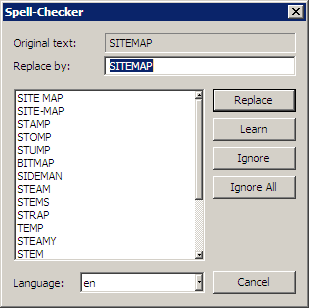
Overall Notepad++ brings text editing experience and productivity to the next level.
But what are the tasty parts for developers and power users? They are hardly impressed with some comfortable typing.
- Syntax highlighting for multiply languages. No matter what piece of code you open you are going to see it clearly and comfortably.
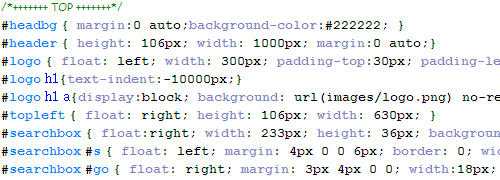
- On the fly macro recording that kills strain of repetitive actions.
- Automatically generated functions list and bookmarks for fast code navigation.
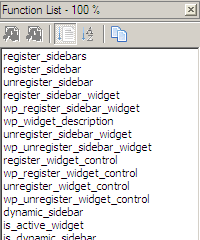
- Customizable QuickText plugin that acts as snippet manager that is cleverly giving you snippets specific to code language you are working with.
- FTP synchronize plugin - it only takes 2-3 clicks to get any file to or from your FTP server. Never again start separate FTP manager to make tweaks to your site or blog.
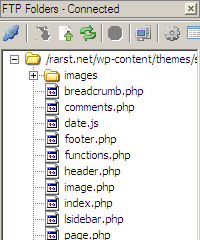
- RTF and HTML export with code highlighting.
I’d better stop before list size overwhelms content. :)
What are downsides? You are not going believe that ultimate software exits and I don’t believe that either.
Notepad++ is actively developed and updates are so frequent they don’t receive much testing. Installing latest version may work with plenty of products but with this one you may have to roll-back way too often and end up scared of updates.
Plugins are great but some of them hover at beta-level of stability and quite a few are not fitting into interface well. Some even break stuff (for example HexView plugin breaks typing cyrillic symbols).
Notepad++ is like deep lake - you are fine on the surface but diving may require skill and patience.
Program is open-source and natively portable.
Home page http://notepad-plus.sourceforge.net/
Sourceforge page http://sourceforge.net/projects/notepad-plus/
Sourceforge plugins page https://sourceforge.net/projects/npp-plugins/
Aspell (spell-checker) download page http://aspell.net/win32/
Brad Blogging.com - Personal Blog Tips And Blog Help #
Rarst #
Brad Blogging.com - Personal Blog Tips And Blog Help #
Rarst #
Edit files on FTP with Notepad++ plugin | Rarst.net #
SSD #