Adding additional RAM memory to computer had been always one of the easiest and efficient upgrades. Over years with baggage of hardware generations and new technologies it can get tricky.
When installing memory it’s not important what to do, but more important to do it right
Choose memory
There are two main factors in memory: type and speed.
By type most of it is one of DDR, DDR2 or DDR3 (unless you are looking at really old computer). Memory of different types is not compatible mechanically or electronically. Motherboards usually have slots for one specific kind of memory, some rare models can support memory of two types (but not at the same time).
Speed of memory is faster for newer types, but also differs in margins of every type. Motherboards might only support slower speed than memory can come with. Memory of different speeds will in general work with any motherboard of required type. Slow memory will work at its speed even if motherboard can go faster. Fast memory will slow down to match motherboard if needed.
So you need memory that matches motherboard in type and (best case) speed. If adding memory it is also good idea that new modules match old ones in parameters and brand.
Manufacturers always provide (in manual and online) information on what memory motherboard supports and larger brands even offer lists of practically tested modules for each motherboard.
Choose slots
I remember times when you just had to stick modules in, but those are gone.
Currently most of motherboards/processor combos support at least two memory channels. I think there are already rare (for now) configurations with three channels.
Different channels correspond to different physical slots on board. The idea is that memory must be balanced between channels and that requires them to be filled in specific order.
Motherboard manual has diagram of slot channels and numbers. For example like this one:
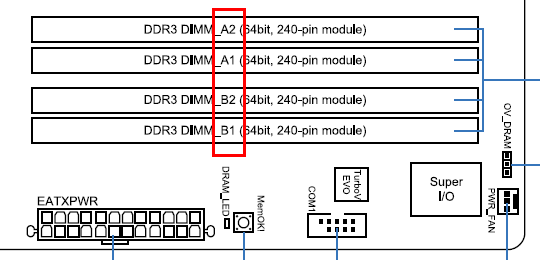
memory_slots
Letter commonly refer to channel, numbers commonly refer to order inside channel. In usual case (when manual doesn’t have other explicit instructions) slots must be filled in following order:
- First slot of first channel (A1 in example)
- First slot of second channel (B1)
- Second slot of first channel (A2)
- Second slot of second channel (B2)
- And so on.
If you need to install multiply modules it is best to add them one by one.
Overall
Installing memory is not hard, but my advice is to have motherboard manual open and ready. Those slots rarely come in any kind of sane order. I had recently upgraded computer for a friend and it took me five attempts to get kit of 3x2GB memory modules working correctly.
Ishan@ILoveFreeSoftware #
Angelo R. #
Rarst #